Installation
In this chapter, we will go through the process of installing and running Mambo.
To install Mambo, we must have the dream team mentioned in Chapter 1 installed
as the development environment: Apache, MySQL, and PHP.
Mambo does not make any special demands on Apache or MySQL. PHP has to be of
version 4.1.2 or higher and it should be compiled with support for MySQL and
Zlib. Zlib is a library that makes it possible for PHP to read file packages
that are compressed with the ZIP procedure.
We can use any web server that works with PHP (http://en.wikipedia.org/wiki/ Web_server). From version 4.5.3 of Mambo, it will be possible to use databases other than
MySQL. The installation has to be done on a server that can be accessed over
the Internet, usually located at the Internet provider.
Before we venture into the wilderness of the Internet, we should first practice
on our local computer. This is an advantage as there are no connection fees,
it is very fast, and we can practice at a leisurely pace. We can even have
a small local network at home where we can install Mambo on one computer and
access it from another.
All the necessary downloads discussed in this book can be downloaded from
http://www.alternative-unternehmensberatung.de/component/option,com _weblinks/catid,2/Itemid,40/lang,en/. A list of file packages can be found in the Appendix. These files are suitable
for local installation, since the examples in this book can be reconstructed
that way.
Remember, however, there are more current versions on the respective project
sites on the Internet. If you install Mambo inthewild, on a server on the Internet, you should always use the latest stable version.
2.1 Setting Up the Local Server Environment
To install Mambo locally, we have to set up the appropriate server environment.
2.1.1 Windows
Due to the user-friendliness of Windows, over 90 percent of computers work with
Windows as operating system. Unfortunately, Apache web server, MySQL database,
and PHP are not included with Windows. A practical approach would be to
install each of these programs separately, or grab a preconfigured package.
Log on to the system in administrator mode. To check your account type, click
Start | Control Panel | User Accounts and change it to Computer administrator if required:

XAMPP for Windows
XAMPP is a project of Kai 'Oswald' Seidler and Kay Vogelgesang. These two have
been creating a complete development environment with the ingredients
Apache, MySQL, PHP, Perl, and various extensions for several years.
XAMPP can be downloaded from http://www.apachefriends.org/en/xampp.html as zip archives for various operating systems. This is an immense advantage
for people like you and me, who are primarily interested in Mambo and
not so much in how all of it works. Also, the entire installation can
be removed from the computer with one mouse-click without leaving a
trace. To download and install XAMPP:
1. Download the xampplite-win32-1.4.14.zip file from http://www.apachefriends.org/en/xampp-windows.html#641 and extract it on the local drive:
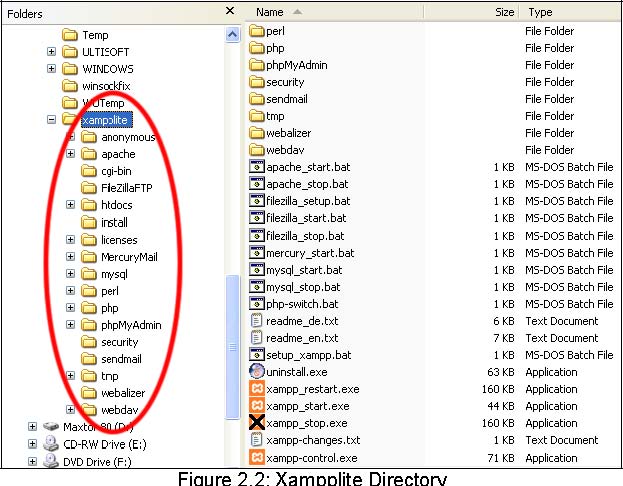
-
Open the setup_xampp.bat file from the xampplite folder. XAMPP makes no entries in the Windows Registry and sets no system variables:
-
PHP starts automatically as a module. To start Apache, open the apache_start.bat file from the xampplite folder. A command request window opens, which indicates that Apache has started:


The command request can be minimized, but closing it will terminate Apache web
server.
-
Start MySQL by opening the mysql_start.bat file. As opposed to Apache, MySQL has a separate script to terminate itself.
To accomplish this, open the mysql_stop.bat file.
-
Open the website http://127.0.0.1/ or http://localhost/ to check if XAMPP is correctly installed. On the XAMPP start page, click on
the English link and the start page shows up (Figure 2.6).

The document directory of your website is htdocs in the xampplite folder. This directory contains all the pages that are accessible by a remote
computer on the Internet.
More information on usernames and passwords can be found in the readme_en.txt file. To uninstall the package, close all current servers and delete the xampplite directory.

Mambo Stand Alone Server
The Mambo Stand Alone Server (MSAS) project offers complete installation of Mambo 4.5.2, Apache, PHP, MySQL, and
phpMyAdmin. The setup msas452-setup.exe file can be downloaded from http://www.mambosolutions.com/main/content/ view/13/59/. After the installation, we get an executable Mambo system in the MSAS folder. Since this book covers the installation of Mambo, xampplite has been
used.

